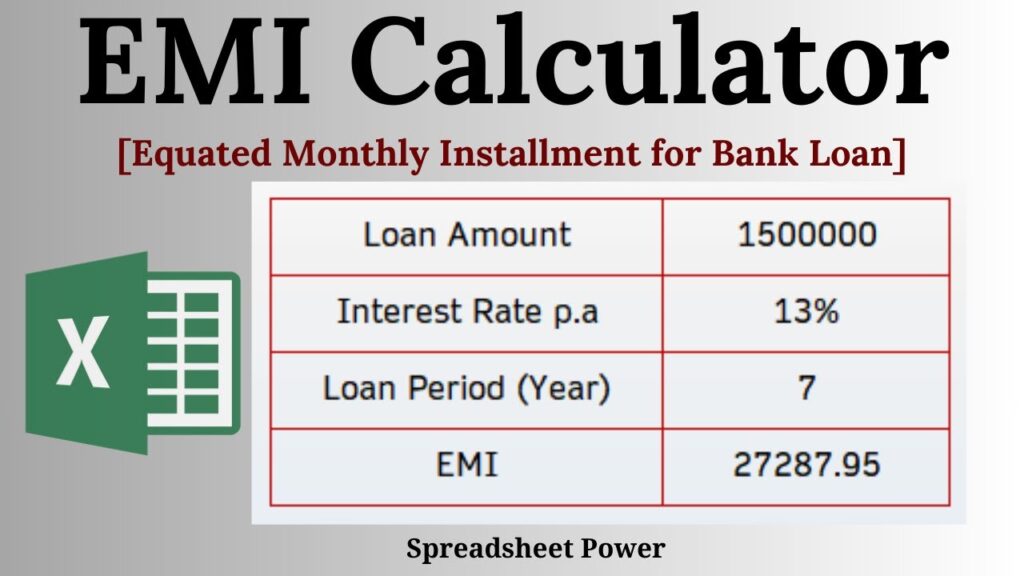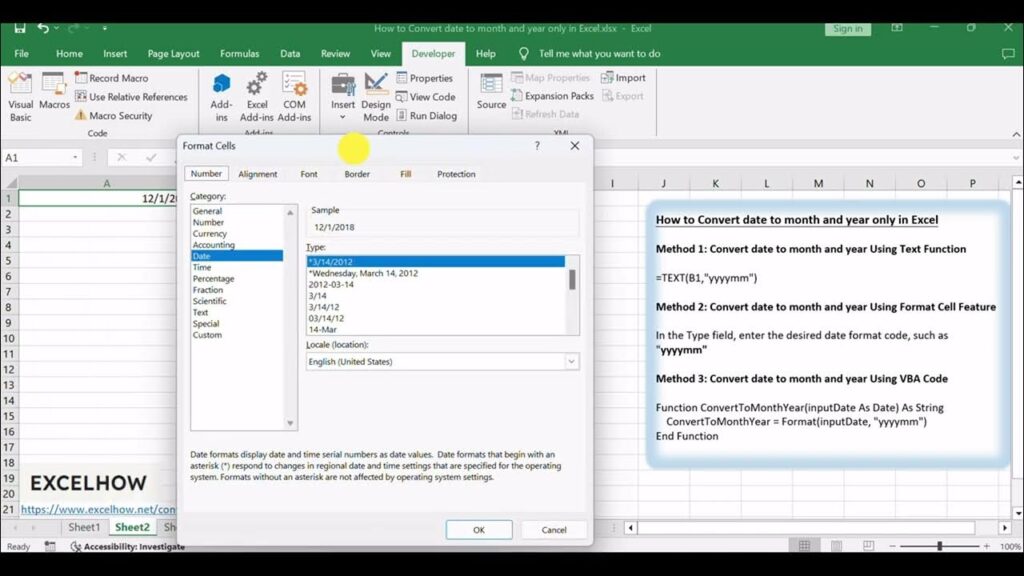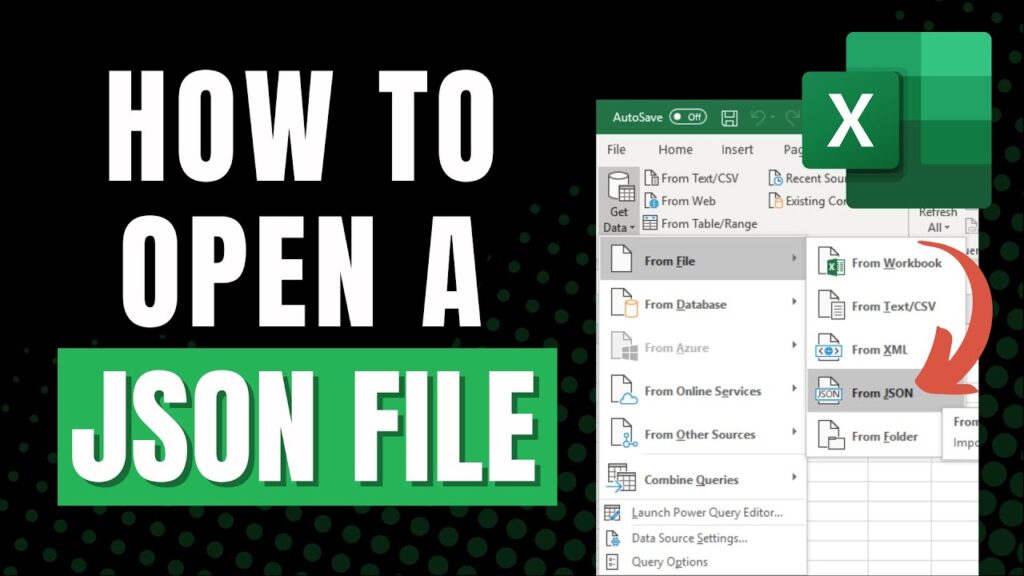Transforming dates into months in Excel is a handy skill for professionals, as it significantly improves data analysis and visualization. Converting specific dates to months makes it much simpler to spot trends, patterns, and changes over time. According to Acuity Training, Excel is used at least once an hour by two-thirds of office workers (66%). All in all, this feature boosts the accuracy and effectiveness of data analysis in Excel, empowering professionals to make informed decisions based on well-organized and timely data. Here in this article, we have discussed how to convert date to month in Excel. So, let’s get started. Understanding Dates In Excel In Excel, date functions are essential for efficiently handling various data analysis and reporting tasks. Functions like TODAY(), WEEKDAY(), and EOMONTH() allow users to manipulate data values, helping to create insightful reports and analyses. Plus, Excel provides a plethora of formatting options to tailor the appearance of dates in cells. You can easily switch formats from MM/DD/YYYY to DD/MM/YYYY or even apply custom date formats to meet specific needs. These formatting choices not only boost the readability of your data but also help present information in a more visually appealing way. By grasping and using these date functions and formatting options in Excel, you can greatly enhance the accuracy and efficiency of data management and analysis in professional environments. Converting Date To Month Using The TEXT Function Converting dates to months might sound straightforward, but typing out each month by hand can eat up your time and lead to mistakes. That’s why the TEXT function is such a lifesaver! With just a few easy steps, you can quickly transform dates into months in Excel using this handy function. Step 1: Open your Excel spreadsheet and locate the cell where you want to display the month. Step 2: Enter the following formula into the cell where you want to display the month: =TEXT(A1, “mmmm”) Step 3: Replace “A1” in the formula with the cell reference where the date you want to convert is located. Step 4: Press Enter. The cell will now display the month corresponding to the date in the original cell. For example, if cell A1 contains the date “01/15/2022,” entering the formula =TEXT(A1, “mmmm”) in another cell will display “January.” You can also customize the format of the month display by changing the “mmmm” in the formula to “mmm” for a three-letter abbreviation of the month, or “mm” for a two-digit representation of the month. Converting Date to Month Using the MONTH Function One of the great features in Excel is the MONTH function, which makes it super easy to pull the month out of a date in a cell. In this step-by-step guide, we’ll take you through the process of extracting the month from a date using this useful function. Step 1: Open your Excel spreadsheet and locate the cell containing the date from which you want to extract the month. Step 2: Click on the cell where you want the month value to appear. This is where the result of the MONTH function will be displayed. Step 3: Type the following formula into the cell: =MONTH(cell reference). Replace “cell reference” with the cell containing the date you want to extract the month from. For example, if your date is in cell A1, the formula should look like this: =MONTH(A1). Step 4: Press Enter on your keyboard to apply the formula. The cell will now display the numerical representation of the month (1 for January, 2 for February, and so on). Step 5: If you want the month to be displayed as the name of the month rather than a number, you can use the TEXT function in conjunction with the MONTH function. To do this, type the following formula into the cell: =TEXT(MONTH(cell reference), “mmmm”). Again, replace “cell reference” with the cell containing the date. For example, if your date is in cell A1, the formula should look like this: =TEXT(MONTH(A1), “mmmm”). Step 6: Press Enter on your keyboard to apply the formula. The cell will now display the name of the month instead of a number. Using Pivot Tables And Charts For Analysis Converted dates are super important when it comes to pivot tables and charts for data analysis. They give us a consistent format that makes it easy to group, filter, and sort information that’s tied to specific times. By changing dates into a standard format like YYYY-MM-DD, users can dive into trends and patterns over time. In pivot tables, these converted dates can help create calculated fields or items that summarize data for certain date ranges, giving us deeper insights into performance metrics or sales figures. Plus, in charts, converted dates can serve as x-axis values, helping us visualize changes over time and spot connections between different variables. The versatility of converted dates in pivot tables and charts makes data analysis much more thorough and helps professionals make smart decisions based on solid, reliable information. Wrap-Up On How To Convert Date To Month In Excel Mastering the art of converting dates to months in Excel is an essential skill for data analysts. It helps them organize and analyze time-based data more effectively. When analysts convert dates into months, they can spot trends, patterns, and anomalies across various time frames, which is crucial for making informed business decisions. This technique also makes it easier to visualize data through graphs and charts, allowing for clearer communication of findings to stakeholders. Plus, by converting dates to months, analysts can streamline their work, cutting down on manual tasks and ensuring their calculations are spot on. We hope this comprehensive guide has helped you to convert date to month in Excel. If you still have any questions or doubts regarding this article, please let us know in the comments below.